Minecraft Education Edition
If you have access to the education version then make a pedigree chart using the NPCs.
 Look at the pedigree chart [to the right] to see how to make one. Father’s go on the left.
Look at the pedigree chart [to the right] to see how to make one. Father’s go on the left.Note:
When deciding where each person will be placed you will need room to add the next generation. Design the layout before starting to add the NPC.
You might want to colour the squares before added the NPCs so you know you have enough room.
You can add levels as well. They don’t all have to be on the same ground level.
Once you have designed the layout:
Once you have designed the layout:
1. Create a NPC for you.
2. Add your name and a description of yourself. See below for information on how to customize the NPC.
2. Add your name and a description of yourself. See below for information on how to customize the NPC.
3. Now add your parents. Choose a NPC that looks a little like your parents. Again, name them and add a description including birthdate and location (city/town province/state) and some fun facts about them.
4. Now add your grandparents. Label them as well with a description.
Customization
Name
Text Limit is 32 characters. Put in your name or the name of an ancestor.
Colour of name text can be changed
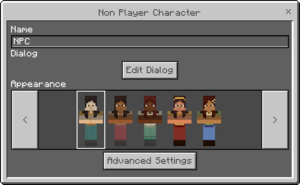
Appearance
Select from the NPCs under Appearance.
Check out the Advanced Settings as well.
Name
Text Limit is 32 characters. Put in your name or the name of an ancestor.
Colour of name text can be changed
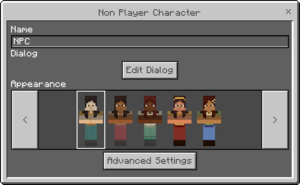
Appearance
Select from the NPCs under Appearance.
Check out the Advanced Settings as well.
Edit Dialog
Add the information about this person.
Text limit is 256 characters.
Options
Change the colour of the path between each NPC to illustrate the connection between you and each parent
Use the colour of the ground to show the connections.
URL
You can add a hyperlink button. This would allow you to link to a website with more information about that ancestor!!
Command
You can add a command to the NPC that will be activated when right clicked on or a button.
Screenshots!!
Please take a screenshot [snipping tool] and add below!! I would love to see them.
Or Tweet the pic and include me @liannekruger
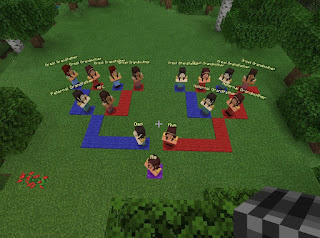
This is a bird's eye view because when you look at the chart from the ground all you see is yellow letters.
I have created this pedigree on the side of the mountain to alleviate the problem. Looks better.
I will now rename each NPC as the appropriate ancestor and give them a description about themselves.
Next Minecraft post on using NPCs and a scavenger hunt.
Source: Minecraft Wiki



This sounds amazing. I am definitely going to try this
ReplyDelete