Cliff hanger resolved in this second part blog post. This is the continuation if the story is too long for one post. There is no limit in characters as too how long a post can be but it shouldn't be too long.
How did you get here from the previous blog post? Using a hyperlink.
Two ways to add a Hyperlink
Copy from a Browser
Create a hyperlink
How did you get here from the previous blog post? Using a hyperlink.
Two ways to add a Hyperlink
Copy from a Browser
- Copy the URL from the address bar in your web browser [Google Chrome, Firefox, etc].
- Paste in the editing area where you want the hyperlink to appear.
- If you don't like what appears, click Change.
- The window on the right appears.
- Change the Text to display to what you would like
- The web address is filled in.
- Click the Open this link in a new window box.
- Click OK.
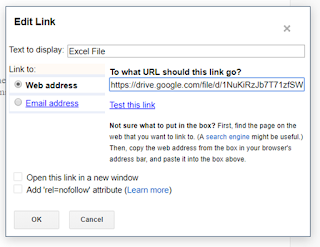
Create a hyperlink
- Type a word or words that you would like to use for the hyperlink. Such as For More of the Story or Click here to continue
- Select the text you want as part of the hyperlink. All or part of step 1.
- Click on the word Link on the toolbar at the top.
- The window above right appears. The same window as above instructions.
- The Text to display will be filled in with the text you selected.
- Add the web address
- Click the Open this link in a new window box.
- Click OK.
The post is blank? when I hit the link in your email.
ReplyDeleteSorry. I was presenting a 3 hour workshop on blogging at the Ontario Genealogical Society conference [Friday Jun 21] . During the workshop I create these two blogs as examples. They are not real blog posts. So sorry. I need to fix these.
ReplyDelete