Google Drive has many components.
A1. You can upload files you have created on your computer to use Google as a backup.
This includes scanned in documents and photos.
1. Click New.
2. Click File upload.
3. Find your file on your hard drive.
4. Click Open. [The command button in the bottom right corner]
A2. You can create files in Google Drive.
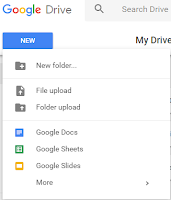 There are multiple programs to create files in Google Drive.
There are multiple programs to create files in Google Drive.
Google Docs - creates word processing files. [like Word]
Google Sheets - creates spreadsheet files [like Excel]
Google Slides - creates power point files [like PowerPoint]
More >
Google Forms - creates forms
Google Drawings - creates drawings [like Paint]
Google My Maps - saves Google maps
Google Sites - creates webpages
Zip Extractor - extracts zipped files

For more of the A to Z challenge posts on Google Drive
click the How to use Google Drive from A to Z
located on the right under Pages.
A1. You can upload files you have created on your computer to use Google as a backup.
This includes scanned in documents and photos.
1. Click New.
2. Click File upload.
3. Find your file on your hard drive.
4. Click Open. [The command button in the bottom right corner]
A2. You can create files in Google Drive.
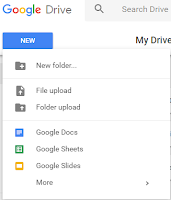 There are multiple programs to create files in Google Drive.
There are multiple programs to create files in Google Drive.Google Docs - creates word processing files. [like Word]
Google Sheets - creates spreadsheet files [like Excel]
Google Slides - creates power point files [like PowerPoint]
Google Forms - creates forms
Google Drawings - creates drawings [like Paint]
Google My Maps - saves Google maps
Google Sites - creates webpages
Zip Extractor - extracts zipped files

For more of the A to Z challenge posts on Google Drive
click the How to use Google Drive from A to Z
located on the right under Pages.


I'm reading your posts with interest. I always try to stay ontop of technology but there is so much more to learn!
ReplyDeleteDropping by from the A to Z Challenge
----------
Sandra, Aspiring family historian, fellow participant in the #AtoZchallenge
Sandra's Ancestral Research Journal