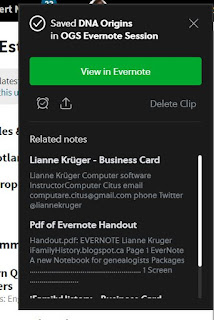X in the computer world means delete. The following lists how to delete a note, delete text or items from a note and delete a tag.
Delete a note
1. Select the note you want to delete.
2. Click
Edit from the top menu, select
Delete
or just click on the Delete key.
The note is moved to Trash immediately.
Delete text from a note
Select text you want to delete.
Click Edit from the main menu
Click on Delete
Or just click the Delete key. Shortcut key is the Delete key as illustrated on the right.
Delete from Trash
1. Click on the Delete key (on your keyboard).
The following message appears.
2. Click on Delete.
Or
1. Rig
ht Click on a note in Trash.
The following menu appears
Select
Restore Note if you can return the note to the original location.
Select
Expunge Note to delete it permanently.
The following message appears,.
3. Click
Delete Note
Delete a tag
1. Click on
Tags on the left menu
2.
Right Click on the tag you want to delete.
3. Select
Delete.
The following screen appears.
If you want to delete the tag select
Delete Tag.