A Google Drive file can be added to a note in Evernote.
To attach a Google Drive to a note
1. Create a new note.
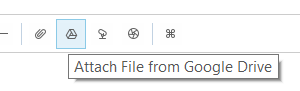
2. Click on the Google Drive icon on the toolbar.
3. Evernote will open your Google Drive.
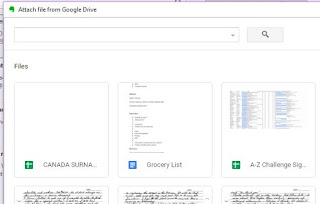
4. Find the file you want. Any type of Google Drive file can be added to a note.
5. Click the Select button (bottom left corner).
Once inserted in to the note the attached file looks like the below..
The first time you click on Google Drive the following message will appear.
You need to approve Evernote access to your Google Drive files.
Click Allow.
To attach a Google Drive to a note
1. Create a new note.
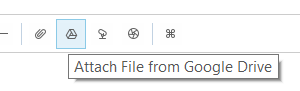
2. Click on the Google Drive icon on the toolbar.
3. Evernote will open your Google Drive.
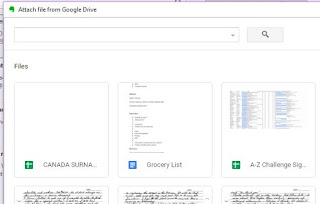
4. Find the file you want. Any type of Google Drive file can be added to a note.
5. Click the Select button (bottom left corner).
Once inserted in to the note the attached file looks like the below..
The first time you click on Google Drive the following message will appear.
You need to approve Evernote access to your Google Drive files.
Click Allow.


No comments:
Post a Comment