This post is part of the A to Z challenge explaining how and why you would use Google Drive in genealogy and family history but can used related to any documents you want to share for a variety of reasons.
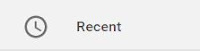
Google Drive has a menu item called Recent.
If you are working on a document or were recently working on a document, click on Recent to view that document. This is a quick way to find the document and continue working.
It could be any of the different types of document. Map, picture, document, slide document, etc.
This menu item shows in reverse chronological order the recent files you have been in, whether created or edited. Below shows sections titled Today, Earlier this week, etc.
1. Click on Recent.
2. Scroll down on the right to view all the Recent documents.
For more of the A to Z challenge posts on Google Drive
click the How to use Google Drive from A to Z
located on the right under Pages.
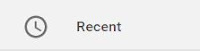
Google Drive has a menu item called Recent.
If you are working on a document or were recently working on a document, click on Recent to view that document. This is a quick way to find the document and continue working.
It could be any of the different types of document. Map, picture, document, slide document, etc.
This menu item shows in reverse chronological order the recent files you have been in, whether created or edited. Below shows sections titled Today, Earlier this week, etc.
1. Click on Recent.
2. Scroll down on the right to view all the Recent documents.
For more of the A to Z challenge posts on Google Drive
click the How to use Google Drive from A to Z
located on the right under Pages.


No comments:
Post a Comment