This post is part of the A to Z challenge explaining how and why you would use Google Drive in genealogy and family history.
Once you have created a document in Google Drive you can Publish it to the Web. This allows family members to see it without having to have a Google account or any information about your Google Drive. This is for distant cousins! :)
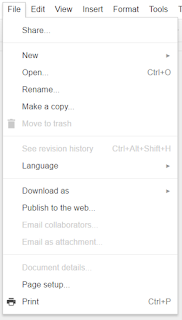
1. Open the document you want to publish on the Web.
2. Click File
3. Click on Publish to the web...
The following window appears.
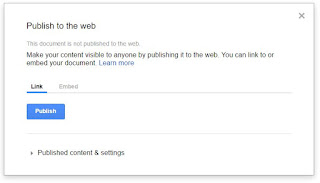
For more of the A to Z challenge posts on Google Drive
click the How to use Google Drive from A to Z
located on the right under Pages.
Once you have created a document in Google Drive you can Publish it to the Web. This allows family members to see it without having to have a Google account or any information about your Google Drive. This is for distant cousins! :)
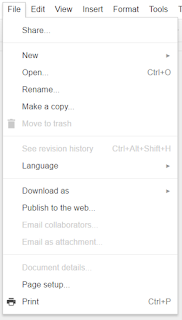
1. Open the document you want to publish on the Web.
2. Click File
3. Click on Publish to the web...
The following window appears.
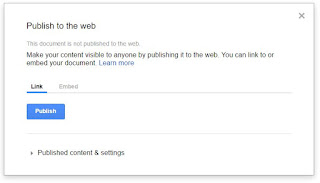
You have the choice to Link to the Google document in here or Embed the document into a website.
4. Click on Link or Embed.
5. Click Publish.
Once published on the web everyone can see the file.
The permissions on the original file, in Google Drive, still has the same permissions.
If they could edit, they can still edit. If only able to read, they can still only read.
Update File in Google Drive
Docs, Sheets and Slide files will automatically update on the web when changed in Google Drive.
You can turn this automatically update for Docs and Sheets only.
1. Click File > Publish to the web.
2. Click on Published content & settings.
3. Make sure the box next to "Automatically republish when changes are made" is checked.
Uncheck if you do not want the website version to be automatically updated.
Chart
If you publish a chart online, people may see the data used to create the chart. Make sure that having the data online will not compromise anyone or a business.
For more of the A to Z challenge posts on Google Drive
click the How to use Google Drive from A to Z
located on the right under Pages.

No comments:
Post a Comment